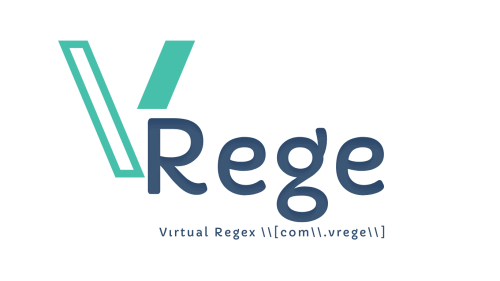VİRTUALBOX VS VMWARE PLAYER: WHİCH İS THE BEST VİRTUAL MACHİNE SOFTWARE FOR WİNDOWS?
Choosing virtual machine software can be confusing. However, thanks to excellent free virtualisation programs such as VirtualBox and VMware Player, it has become even more accessible. VirtualBox is an open source hypervisor* from Oracle, while VMware Player is part of VMware's virtualisation software suite. Although both programmes are freely available, there are several differences in their origins. So, which one is the best and which one should you use? In this article, we will examine the differences between VirtualBox and VMware Player and which software you should prefer in which situation.
Feature Comparison: VirtualBox and VMware Workstation Player
Although both programmes are feature-rich, VirtualBox, a free and open-source software, stands out in out-of-the-box functionality. Although both programmes share many features, some features are locked behind a paywall in VMware Workstation Player, while VirtualBox offers them for free. Snapshots, in particular, allow you to save the current state of your virtual machine and restore it in the unlikely event of a problem. This feature is extremely useful when conducting experiments.
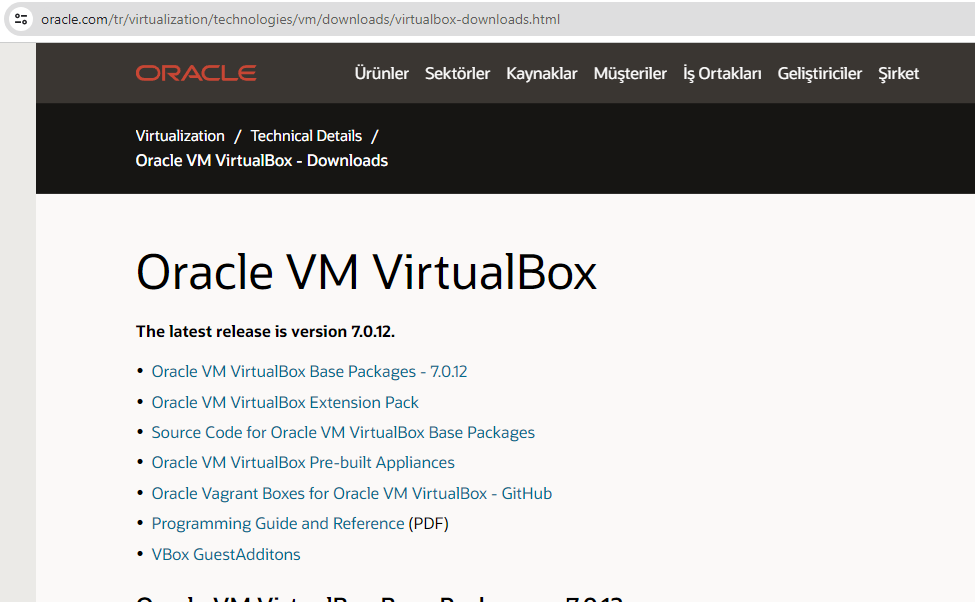
VirtualBox has a more flexible structure for importing and exporting virtual machines. Although VMware Workstation Player supports various file formats, the options are limited. However, the update speed of VMware Workstation Player may vary. VirtualBox also supports multiple virtual disc formats such as VDI, VMDK, VHD, and HDD, while VMware only uses the VMDK format. VMware compensates for the lack of 3D graphics by offering more control over the hardware allocated to your virtual machine. Both programs allow you to encrypt your virtual machines and allow features such as shared folders, shared clipboards and file exchange. In terms of feature list, VirtualBox seems to be one step ahead with all features available in the free version. VMware Workstation Player requires a Workstation Pro licence for additional features.
Extensions and Added Functionality
Both programmes offer extension packages such as VMware Tools and VirtualBox Guest Additions. These extension packs add quality of life improvements and features such as better resolution support, shared clipboard and file transfer between guest and host operating systems. While much of VMware's functionality is already available on the hypervisor, VMware Tools make an extra difference and are easy to install. In most cases they work immediately. On the other hand, VirtualBox's Guest Add-ons are also easy to install, but sometimes problems can arise. It has been observed that the installation of Guest Add-ons does not have any effect on the virtual machine, but in some cases resolution options and shared clipboard features do not work. Solutions for these problems can range from a simple reboot to editing the virtual machine configuration files. However, once they start working properly, the problems end.
Performance Differences
Both programmes are broadly similar. In general virtual machines for personal use or small to medium-sized projects, you can choose both without having to worry about performance. However, as the scale increases, VMware is more stable than VirtualBox. When running a single virtual machine, there are no significant performance differences between the two programmes (virtual machine performance depends on the hardware you are running on). Operating system boot times are about the same as you would expect when running guest operating systems locally (tested with Ubuntu 20.04). However, on closer inspection, VMware can be seen to load a virtual machine faster. As a user using an Ubuntu virtual machine with VirtualBox for web development, multiple browser tabs, Visual Studio Code, and other applications on my host operating system, it works seamlessly.
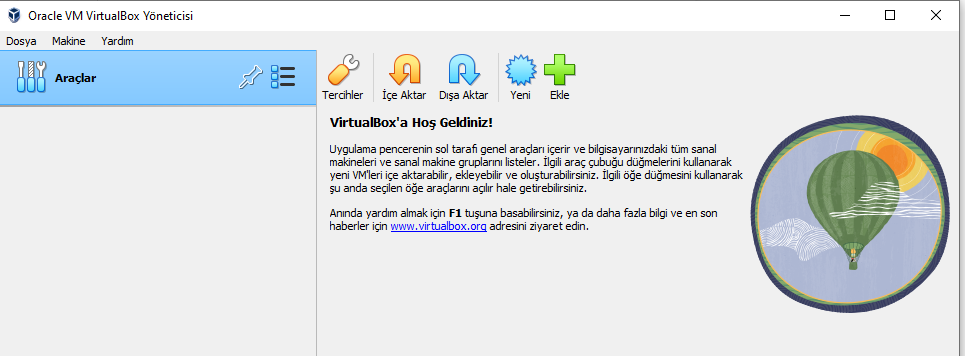
The point where VMware Workstation Player stands out is operating system responsiveness. In general, you can observe that your virtual machines run faster when using Workstation Player. However, this performance difference varies depending on the hardware specifications of the host machine. Virtual machine performance is usually better on a powerful computer because virtualisation can be resource intensive. When running multiple virtual machines (a feature offered by both hypervisors), performance issues can become more pronounced. In general, VirtualBox and VMware Workstation Player work well on a computer with sufficient hardware. However, if your computer's hardware is limited, VMware Workstation Player may perform better. If you are looking for the highest level of performance, VMware Workstation Player may be preferred.
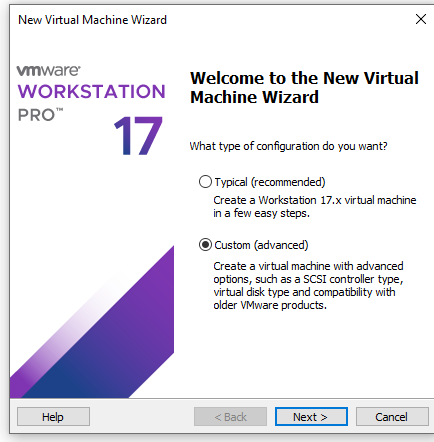
User Interface and Ease of Use
Both programmes have a simple and easy to understand user interface. However, for complete beginners, VirtualBox's user interface can be a bit confusing. However, VMware's main screen offers a fairly simple user interface with neatly labelled options and useful tooltips. Setting up a new virtual machine is fairly easy in both programmes. VirtualBox's installation wizard has an "Expert Mode" option that gives users more control, while VMware only includes these options in the installation process.
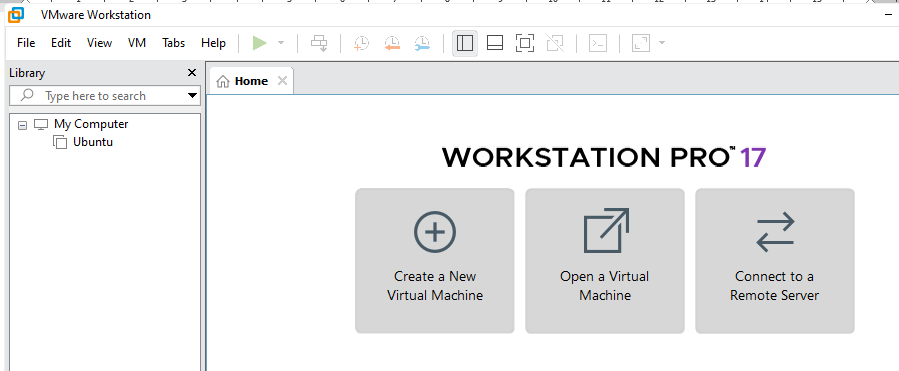
VirtualBox offers an unattended installation option, where you can preset credentials and machine properties and let the hypervisor do the rest. VMware offers a similar option with its "Easy Install" feature, but some users may find VirtualBox's implementation simpler. For those new to virtualisation, VMware may be easier to use. For other users, however, VirtualBox's interface provides more information and offers faster navigation and control.
Operating System Compatibility and Reliability
In terms of main operating systems, VirtualBox can be run on Windows, Linux, macOS, Solaris and FreeBSD, while VMware Workstation Player is only compatible with Windows and Linux. For macOS, you will need to use VMware Fusion, one of the best macOS virtual machine options, which you can get a free licence for personal use. When we focus only on the best virtual machine programme for Windows, this disparity can be largely ignored. However, VirtualBox is more versatile in terms of which operating systems you can run on. Regarding which operating systems you can run in VMs, both programmes are identical, except for macOS. While you can create a macOS VM with VirtualBox, VMware Workstation does not support this operating system. Even VMware Workstation Pro, the paid version of VMware's Windows virtualisation program, does not support macOS by default and requires installing additional software. So if operating system versatility is important to you, VirtualBox should be your best choice.
When it comes to reliability, VMware is ahead of VirtualBox. I use both programmes on a daily basis and VirtualBox occasionally has random errors and glitches. A simple Google search and a few minutes of tinkering usually fixes the problem, but I have yet to encounter such a problem with VMware.
|
VMware Workstation Pro |
Oracle VirtualBox |
|
|
Performance |
VMs feel snappy with faster loading times. |
VMs can feel laggy based on the host PC's hardware specs. |
|
Features |
Some features, such as advanced networking and snapshots, require a Workstation Pro license. |
All features are available in the free version. |
|
Extra Functionality |
Requires VMware Tools installation. |
Requires VirtualBox Guest Addition Installation. Extra features may not work right away. |
|
UI & Ease of Use |
Easier UI for novices. Offers Easy Install feature for installing VM OSes. |
UI provides more information about VMs at a glance. The Unattended Install feature makes VM OS installation easier. |
|
Reliability |
Quite stable with a relatively low number of issues. |
Can run into random bugs and glitches from time to time. |
|
Price |
Free for students, non-profit organizations, and personal or home use. |
Free for personal, educational, and commercial use. |
The decision between VMware Workstation Pro and VirtualBox depends largely on what you want to do with your virtual machines. If you want to experiment and eventually break something, VirtualBox is the right choice. However, if you are after pure performance and reliability in your virtual machine, VMware Workstation Player is your best option. What is a hypervisor? Hypervisor is a software that you can use to run multiple virtual machines on a single physical machine. Each virtual machine has its own operating system and applications. Hypervisor allocates basic physical computing resources such as CPU and memory to separate virtual machines as needed. Thus, it supports the ideal utilisation of the physical IT infrastructure.
 Turkey (Türkçe)
Turkey (Türkçe) Worldwide (English)
Worldwide (English) Dil
Dil
 HAKKIMIZDA
HAKKIMIZDA İLETİŞİM
İLETİŞİM BLOG
BLOG Bilgi Bankası
Bilgi Bankası Sign Up
Sign Up