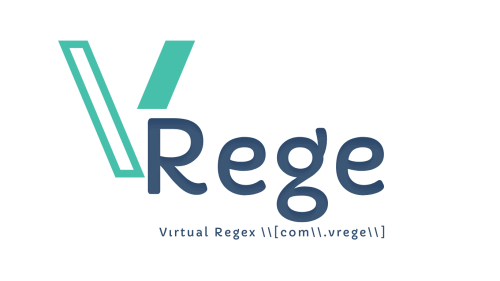Create FTP User via Cpanel
cPanel is a commonly used control panel for managing web hosting accounts. When creating a website or uploading files to the web server, an FTP (File Transfer Protocol) account is usually used. Here is a step-by-step guide to creating an FTP account on cPanel:
Step 1: Login to cPanel
Open your internet browser and visit the URL provided by your provider to log in to cPanel. Then, log in to cPanel using your username and password.
Step 2: Find the FTP Accounts Section
After logging into cPanel, you will usually find a section under the name "FTP Accounts" or "FTP Users". Find this section and click on it.
Step 3: Create New FTP Account
In the FTP Accounts section, there is usually an option to "Create a New FTP Account" or something similar. Click this option.
Step 4: Set the FTP Username
When creating a new FTP account, you will need to choose a username. You can think of the username as an identifying name for your FTP account. For example, you can choose a username like "webuser".
Step 5: Set a Password
Set a password for the FTP account. For security reasons, we recommend using a complex password. Your password should contain uppercase letters, lowercase letters, numbers and special characters.
Step 6: Set Folder Access Authorizations
Specify the directory that the FTP account can access. Typically, you provide access to the root directory of your website or a specific subdirectory. Select or create this directory.
Step 7: Set a Disk Space Quota for the User (Optional)
If necessary, you can assign a specific disk space quota to the FTP user. This limits the file size the user can upload.
Step 8: Save Changes
Once you have made all the settings, complete the process by clicking "Save Changes" or a similar button.
You have now successfully created an FTP account in cPanel. Using this account you can upload or download your website's files to the server.
By following these steps, you can easily create an FTP account using cPanel and securely transfer your files to manage your web projects.
 Turkey (Türkçe)
Turkey (Türkçe) Worldwide (English)
Worldwide (English) Dil
Dil
 HAKKIMIZDA
HAKKIMIZDA İLETİŞİM
İLETİŞİM BLOG
BLOG Bilgi Bankası
Bilgi Bankası Sign Up
Sign Up